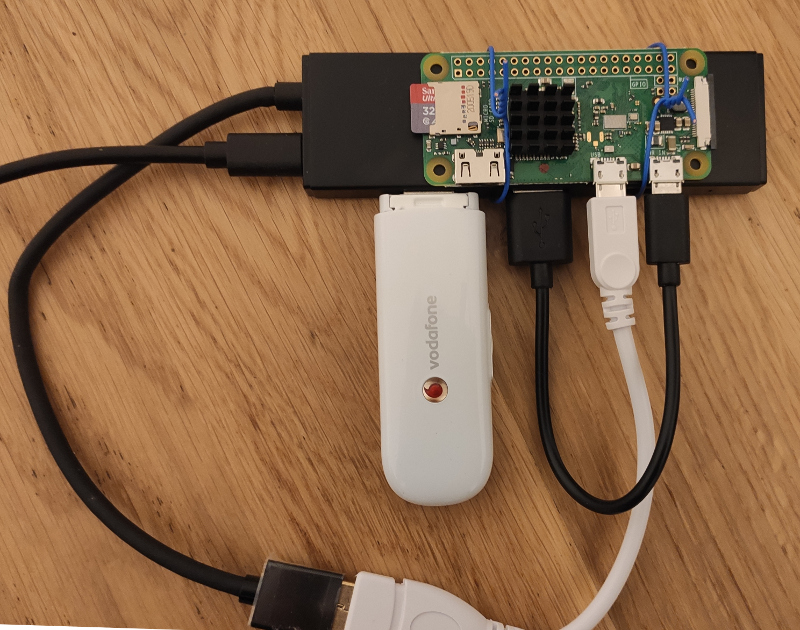Walken
Installed an interesting aplication that makes me to move more. The idea of the application is to transform the steps you do daily into cryptocurrency tokens. These tokens theoretically you can sell in the market and earn some money. Of cource it is practically not acchievable. Each 1000 steps is being converted into one GEM. In the application you have a beast called CAThlethe. You should walk in order to make your CAThlete stronger. The number of daily steps theoretically allows you to increase your chances to win a fight with other CAThlets.
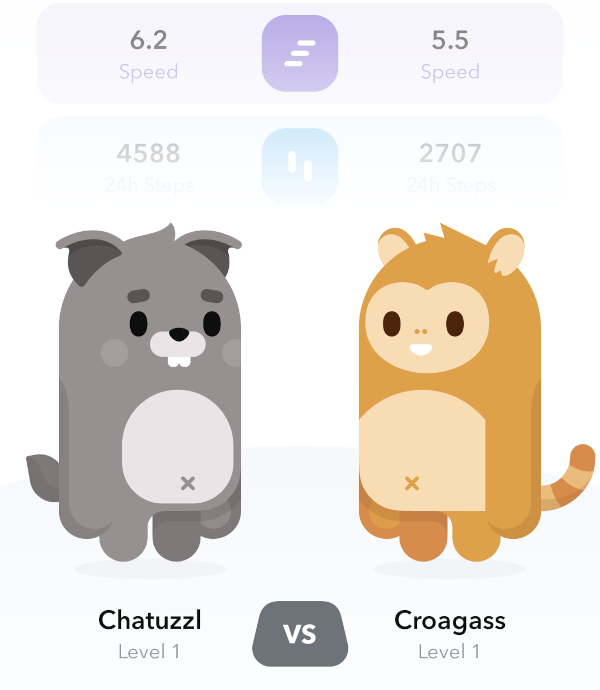
Of cource an app is not perfect. It is not clear to me how I can use GEMs I have earned, how to transform theme to anything. But the idea is interesting and at least it motivates me to move more.
How to disable Wallpaper Carousel in Xiaomy Mi
Recently something was updated automatically in the phone firmware, after which funny pictures with funny facts began to appear on the lock screen instead of the boring image that I put there by purpose. Maybe for someone it's ok, but it wildly pissed me off. One time I already turned off this pornography, but I completely forgot how. Separately, it infuriates that, until you find how to finally turn it off, you will ruin more than one setting and then look for how to turn it back on.
In the end, I found how to turn it off properly - go to Settings, select "Always On Display & Lock Screen", find the "Wallpaper Carousel" section, go there and cut it to hell.
It’s not easy to cut it down just like that right away - at first the application will offer to use your own photos instead of turning off the functionality completely - don’t get be caught in this trap, refuse. Then the application will ask you to give a feedback, what exactly did not you like - we politely answer, or we send it impolitely.
After the above, it turns out that the carousel is still in place! No need to despair! We go to the wallpaper settings and once again set the background image on the phone screen.
Now everything works as it should - the phone has again become quite boring and has turned from a time waster into a smart assistant in life.
Tonometer
The team which is developing the TON cryptocurrency offered everyone to make a network status page as a contest. I took part in this contest and got tons of fun.
Since the topic is very interesting to me, I thought, why not? At the very least, there will be motivation to figure out how it all works and what it consists of.
I did not have time to do everything planned, but more or less a working prototype turned out. Here you can check out the demo of the project.
The data is collected on a home server where a lightweight client of the TON network is assembled, which requests data about the system and puts it in the InfluxDB database. The server part written in nodejs reads the prepared data and shows the data in the browser by the client to react.
The code is posted on github.
Fixing TWS Bluetooth headset
The kids's TWS Bluetooth earbuds became poorly magnetized to the charging station, which is why they began to charge poorly. We bought new headphones instead, but I was wondering what happened to the old ones?
Disassembling the charging case gave nothing, visually everything was in place - there was a suspicion that something was wrong with the installation of the magnets in the charging case, but everything turned out to be in place. There was nothing to do but to assemble everything back. I tried to press the headphones themselves more tightly into the slot, gluing a piece of packaging bubble polyethylene to the opposite side of the case with double-sided tape, but I was not happy with such a "repair".
Then the idea came to my mind to check the location of the magnetic poles - possibly one of the magnets was glued in with the back side, and instead of attracting - pushed the earpiece away? I found a small magnet from other broken headphones and began to magnetize it to the case and to the plugs. In the case, everything was in place - both slots perfectly magnetized the test magnet, and on the same side. But the plugs showed an anomaly - being magnetized to one of the headphones, the magnet refused to stop in one place - instead, it strove to move to the side.

Disassembling the earphone immediately revealed that the magnet had peeled off from its rightful place where it should be glued and was magnetized to the magnet of the earphone.
In fact, in both headphones, the magnets turned out to be peeled off, only in one of them the magnet also slipped onto its side, which is why if one of the headphones was still at least charged, then the other was not charged at all. Apparently, this is the result of earplugs falling out in combination with poor quality glue.

I glued the magnet in place with cyanoacrylate and put the earphone back together - now it magnetizes and charges perfectly. Now my kid asks for the headphones back - the new ones turned out to be worse than the old ones!